Here are links to webpages along with explanations of how to change your passwords.
UCLA Logon/BOL
https://accounts.iam.ucla.edu/
1. Click on "Sign In" and sign in with your username and password.
2. Click on "Change My UCLA Logon ID Password" on the right under "My Accounts".
3. Follow through to change your password.
For assistance with UCLA Logon, please contact the BOL Help Desk: https://www.it.ucla.edu/it-support-center/contact-us.
Webtools
https://portal.international.ucla.edu/cms/login
1. Sign in.
2. Click "edit profile" in the top-right.
3. Type in a new password in the "Password" field. Click "Save".
International Institute Email (with username@ad.ucla.edu, not using MFA)
https://sharepoint.em.ucla.edu/sites/changepassword
1. Log on with your email credentials.
2. Enter your username (eg. "jbruin", do not add "@ad.ucla.edu"), old password, and new password.
3. Click "Change Password".
If your email uses MFA, please refer to the "UCLA Logon/BOL" section to change that password.
International Institute VPN/Share Drive
Please contact the IT Help Desk (see below) for assistance.
For assistance, please contact the IT Help Desk at 11252 Bunche Hall or help@international.ucla.edu.
Published: Monday, November 17, 2025